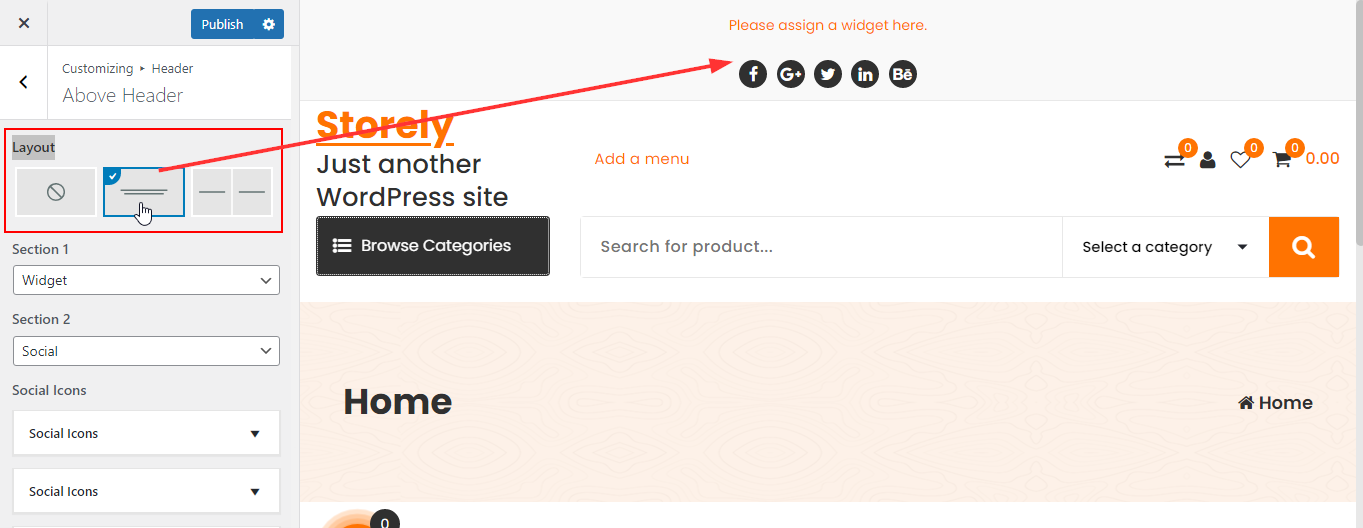1. Site Identity
How to Upload Logo on Header?
Go to Dashboard, Appearance=>Customizer=>Header=>Site Identity=> Upload Logo Then Click Publish Button
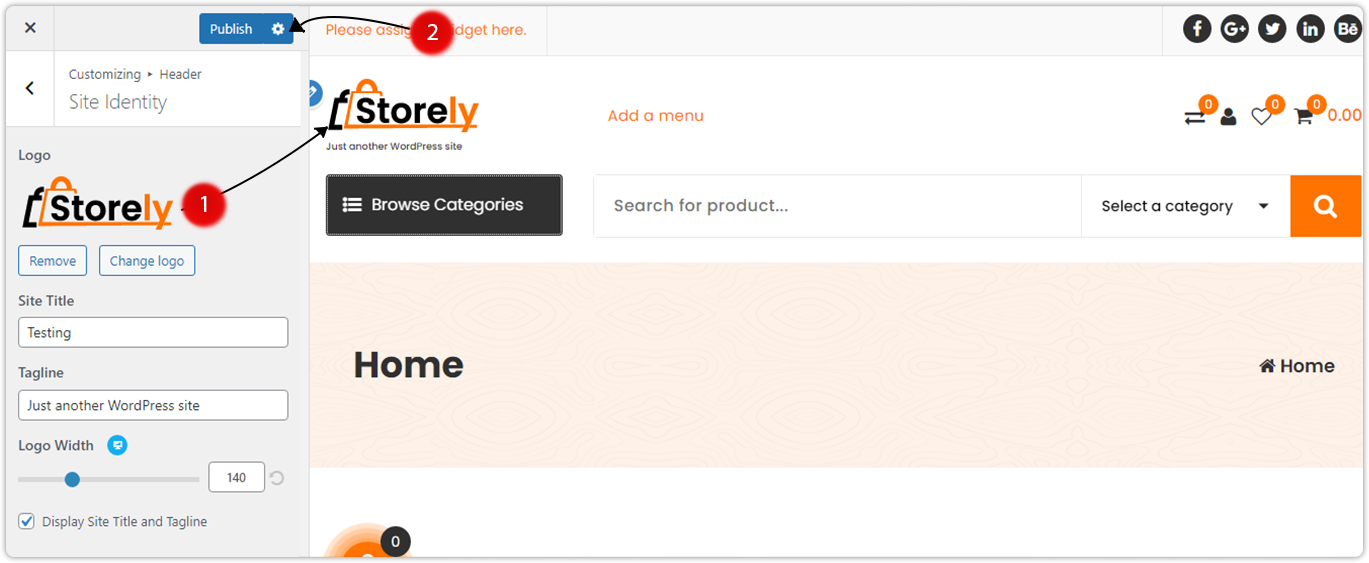
How to Add Site Title?
Go to Dashboard, Appearance=>Customizer=>Header=>Site Identity => Site Title=> Enter Your Side Title Then Click Publish Button
How to Add Site Tagline?
Go to Dashboard, Appearance=>Customizer=>Header=>Site Identity=>Site Tagline=> Enter Your Site Tagline Then Click Publish Button
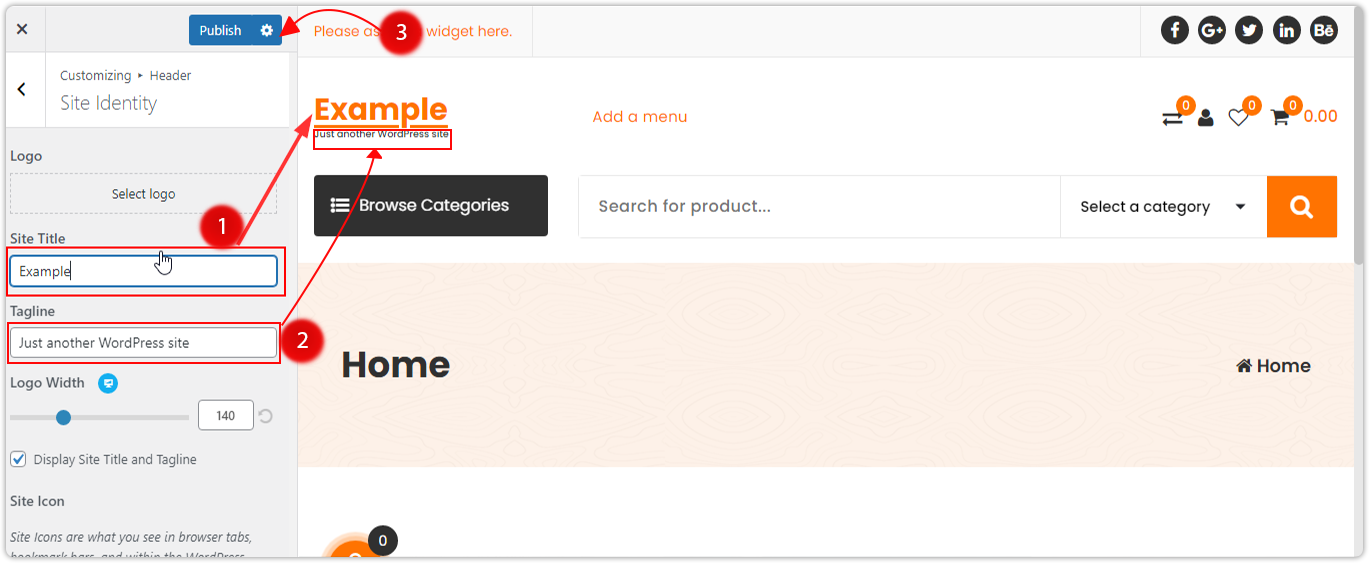
How to Manage Logo Width?
Go to Dashboard, Appearance=>Customizer=>Header=>Site Identity=> Logo Width, Drag and manage Logo Width Then Click Publish Button
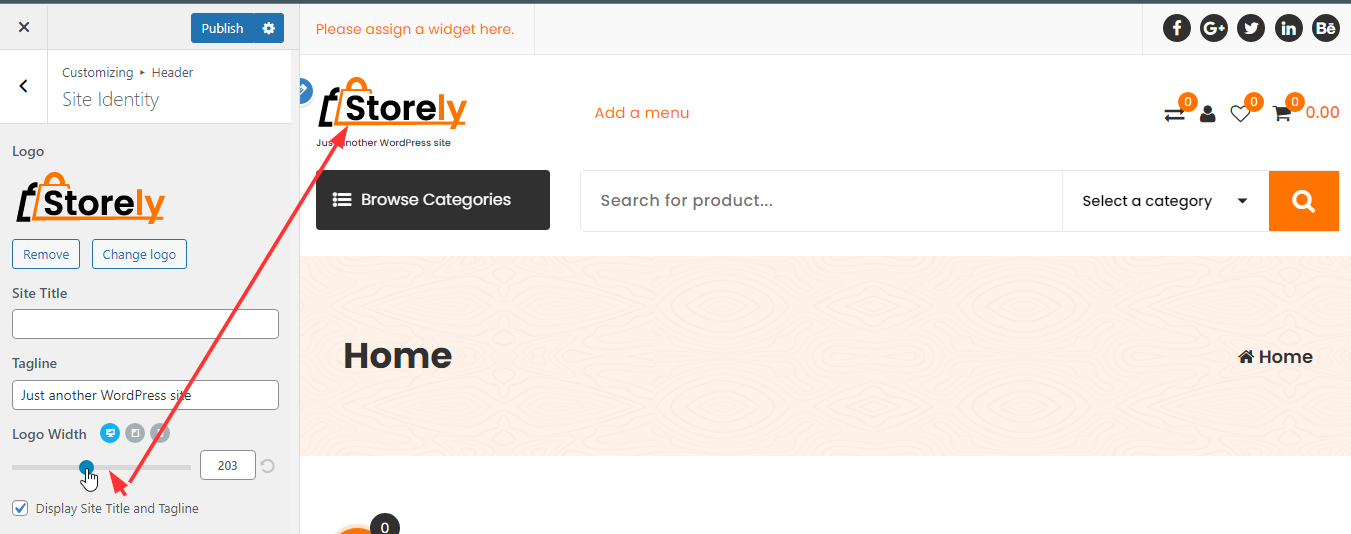
How to Hide/Show Site Title & Tagline?
Go to Dashboard, Appearance=>Customizer=>Header=>Site Identity=> Click Check Box and Hide/Show Then Click Publish Button
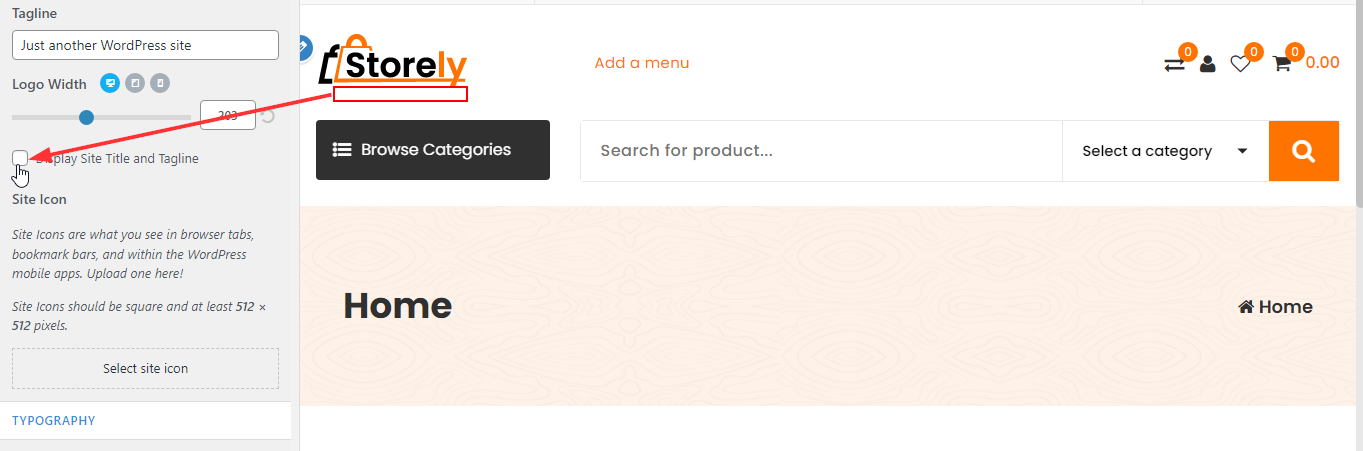
How to Upload Site icon?
Go to Dashboard, Appearance=>Customizer=>Header=>Site Identity=> Select Site Icon =>Upload image Then Click Publish Button
![]()
How to Manage Site Title & Tagline Typography?
Go to Dashboard, Appearance=>Customizer=>Header=>Site Identity=> Typography => Add Font Size => Then Click Publish Button
If you want, you can also follow the Screenshot file given below.
2. Above Header
Can I hide above header, and manage Layout column according My Self?
Dashboard, Appearance=>Customizer=> Header=> Above Header=> Layout, Select the layout you like Then Publish